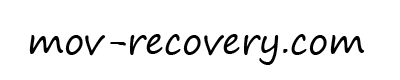Uncategorized
5 crucial steps to take to protect your PC from updates gone wrong
Even the best of us can sometimes forget to take care of our computers. Updates are a big part of that, and if you don’t go through them regularly, they can end up causing problems. But there are ways to minimize the chances of something going wrong. In this article, we’re going to discuss five key steps you can take to protect yourself from updates gone wrong.
Understand why updates are necessary.
Updates are necessary to keep your computer safe and secure. They contain security updates and other important updates that improve the performance and stability of your computer. Updates can fix issues that have been reported by other users, and they can also help to keep your computer up-to-date with the latest trends and developments in the computer industry. By regularly updating your computer, you can protect yourself from potential problems and increase its overall performance.
Choose updates that are appropriate for your computer and your workload.
When it comes to choosing updates, it’s important to pay close attention to your computer and your workload. Do your research to find the best updates for your specific computer and your specific job duties. Once you have identified the updates that are appropriate for your computer and your workload, make a schedule and stick to it. Try not to miss any important updates, as this could lead to decreased performance or security problems. If an update goes wrong, know how to fix it. Often, simply restarting your computer will solve any issues.
It’s also important to identify which updates are critical for your business or work-related tasks. Make sure you have installed them ahead of time, so that you’re not faced with any potentially devastating problems during an update. Additionally, make a list of any other programs or applications that need updates and install them at the same time as the updates for your computer. This will help to ensure a smooth update experience for all of your software. Only install updates from trusted sources, as not all updates are safe and safe to install.
Make a schedule and stick to it.
There is no one-size-fits-all approach to updates, but making a schedule and sticking to it can help eliminate some of the stress of updates. By setting a routine and knowing what day and time your updates will take place, you can avoid any surprises.
There are a few things you need to keep in mind when creating your update schedule:
1. Make sure the updates you choose are appropriate for your computer and your workload.
2. Try to schedule regular updates for during the night so your computer is not overloaded during the day.
3. Make sure you have enough free space on your hard drive to hold the update files.
4. Avoid doing large updates in one go, since that can cause problems.
5. If something goes wrong with an update, be prepared to either reboot your computer or reinstall the update.
Back up your computer regularly.
Almost everything you do on your computer involves some level of risk. From browsing the web, to working on a project, to viewing your personal photos, there is always a chance that something could go wrong. Backing up your computer regularly reduces the chances of losing data in a disaster, getting back into your computer if it’s lost or stolen, or having to start from scratch if something goes wrong during an update. There are many different ways to backup your computer, so find one that works for you.
Backup methods can include using an external hard drive, using cloud storage services like DropBox and iCloud, or using software like BackUpToDVD or Microsoft OneDrive. Regardless of which backup method you use, make sure to back up your computer every month or every week, whichever is more convenient for you. If an update goes wrong and your computer crashes, having a recent backup can help you fix the problem quickly.
If an update goes wrong, know how to fix it.
If an update goes wrong and causes problems with your computer, don’t panic. There are usually straightforward steps you can take to get things back to normal. Here are five tips to help:
1. Understand why updates are necessary. Updating your computer helps keep it secure and up-to-date, and helps it run more smoothly.
2. Choose updates that are appropriate for your computer and your workload. Don’t install updates that you don’t need or that could damage your computer.
3. Make a schedule and stick to it. Updating your computer regularly is important, but don’t do it ALL at once.
4. Back up your computer regularly. You don’t want to lose any data or settings due to an update gone wrong, so make sure to backup your computer regularly.
5. If an update goes wrong, know how to fix it. If you can’t fix the update issue on your own, you may need to take your computer to a service center.
If you’re like most people, you’re anxious about updates. You want them to happen quickly and smoothly, and you don’t want to have to worry about any potential problems. But updates can go wrong, and if they do, your computer can be seriously impacted. Here are five key steps you can take to protect yourself from updates gone wrong.
1. Understand why updates are necessary. Updates are important to keep your computer up to date and current, and they can fix security risks and other problems.
2. Choose updates that are appropriate for your computer and your workload. Make sure you know which updates are available for your computer, and choose those that are compatible with your tasks and your computer.
3. Make a schedule and stick to it. Make sure you know when your updates are scheduled, and stick to that schedule.
4. Back up your computer regularly. Back up your computer regularly so you can restore your computer if updates go wrong.
5. If an update goes wrong, know how to fix it. If an update goes wrong and your computer is impacted, know how to fix it.
- Experience the Intense Flavor of Vampire Vape Heisenberg 100mlExperience the Intense Flavor of Vampire Vape Heisenberg 100ml Experience the Intense Flavor of Vampire Vape Heisenberg 100ml The world of vaping is constantly evolving with new flavors and products being introduced every day. Among the many options available, Vampire Vape’s Heisenberg 100ml has gained a loyal following for its unique and intense flavor. This […]
- The Secret Ingredient: How [Primary Keyword] can be a Valuable Asset for Businesses Looking for Growth and SuccessIntroduction: Understanding the Power of In today’s competitive marketplace, business growth and success are crucial goals for any organization. To remain ahead of the curve, businesses must constantly seek innovative strategies and valuable assets that will propel them towards their objectives. One key asset that has proven to be a game-changer in achieving business success […]
- The Importance of Storing Customer Data and How it Enhances Business SuccessIn today’s data-driven world, customer data plays a crucial role in determining the success of businesses. The ability to efficiently store and analyze this valuable information is paramount for companies striving to stay ahead of the competition. By leveraging advanced data storage technologies, businesses can gain deep insights into their customers’ behaviors and preferences, enabling […]
- The Power of TAR (Tape Archive): A Reliable Container Format for Data Storage and ArchivingIntroduction: Understanding TAR (Tape Archive) and Its Importance in Data Storage In today’s digital age, data archiving and storage have become critical for businesses and individuals alike. With the exponential growth of data, finding a reliable container format that can efficiently store and preserve information has become essential. This is where TAR format, also known […]
- The Power of Efficient File Formats and Containers: Revolutionizing Data StorageIntroduction: Understanding the Importance of Efficient File Formats and Containers In today’s fast-paced digital landscape, efficient file formats and data storage solutions are crucial for businesses and individuals alike. With the exponential growth of data, it is imperative to optimize file sizes and streamline data management processes. This is where file compression and container formats […]
- Embrace the Power of Admiration: How Filling Your Life with Inspiration Can Lead to SuccessThe power of admiration is truly remarkable. It has the ability to inspire and motivate individuals towards success, while filling their lives with a sense of purpose and fulfillment. When we find someone or something that we truly admire, it ignites a fire within us, driving us to push beyond our limits and achieve greatness.Admiration […]
- Streamlining Data Compression and Storage: A Comprehensive Guide on How to Make the Process EasierIntroduction: Understanding the Importance of Data Compression and Storage In today’s digital age, where data is constantly being generated and shared, efficient data management has become a critical aspect for individuals and businesses alike. One key aspect of data management is data compression, which involves reducing the file size of data without compromising its quality […]
- Assess Your Own Progress and Make Necessary Changes: A Guide to Personal Growth and ImprovementIntroduction: The Importance of Assessing Your Progress In today’s fast-paced world, personal growth and self-improvement have become essential for achieving success and fulfillment. We all strive to become the best versions of ourselves, constantly seeking ways to progress and reach our goals. But how do we measure our progress? How do we ensure that we […]
- Discover the Beauty of Breathtaking Landscapes: Exploring Nature’s MasterpiecesPrepare to be mesmerized by the awe-inspiring and breathtaking landscapes that Mother Nature has bestowed upon us. Set out on a journey of exploration, where you will witness nature’s masterpieces unfold before your very eyes. Immerse yourself in the beauty that surrounds you, as you discover hidden gems nestled within majestic mountains, tranquil lakes reflecting […]